
Backtesting a Forex expert advisor is a crucial step in evaluating its performance and determining its viability for real trading conditions. MetaTrader, one of the most popular Forex trading platforms, provides a built-in backtesting feature that allows traders to analyze their EAs using historical data. However, sometimes the default data may not be enough for comprehensive analysis. This is where Tick Data Suite comes into play.
-
Install and Configure Tick Data Suite
To backtest a Forex expert advisor using Tick Data Suite on MetaTrader, you will first need to install the software on your system. Visit the Tick Data Suite website (link) and download and install the latest version of the software.
Once the installation is complete, open the Tick Data Suite software. Go to the "Settings" tab and configure the tick data settings according to your preferences. Some important settings to consider include:
- Data Source: Choose the desired currency pair and timeframe for your backtest.
- Data Period: Determine the start and end dates for your historical data.
- Data Quality: Decide on the data accuracy level, such as "low" or "high."
- Data Format: Choose the desired data format, such as "MetaTrader" or "NinjaTrader."
-
Import the Expert Advisor
To backtest your Forex expert advisor using Tick Data Suite, you will need to import it into the MetaTrader platform. Start by opening MetaTrader and navigating to the "Expert Advisors" tab. Click on the "Expert Advisors" button and choose the "Import" option.
Locate the .mq4 or .ex4 file of your expert advisor on your computer and select it to import. Once you have successfully imported the EA, it should appear in your MetaTrader expert advisor list.
-
Configure the Backtest
Now it's time to configure the backtest for your Forex expert advisor. Start by opening the MetaTrader chart of the currency pair you want to backtest. Click on the "Tools" menu and select "Strategy Tester."
In the Strategy Tester window, click on the "Expert Advisors" tab. Select the expert advisor you want to backtest and click on "Start" to begin the test.
-
Import the Tick Data
Once you have started the test, click on the "Data" tab in the Strategy Tester window. Click on the "Import" button and select the Tick Data Suite file you downloaded earlier.
The Tick Data Suite file will contain historical data that spans the selected timeframe. MetaTrader will import this data and apply it to the test, giving you a more realistic view of how your expert advisor would have performed in the past.
-
Analyze the Backtest Results
After your backtest is complete, you can analyze the results to gain insights into the performance of your Forex expert advisor. Go to the "History" tab in MetaTrader and locate the backtest results.
Examine various metrics, such as profit, loss, drawdown, and winning and losing streaks. Compare the backtest results with your trading goals and determine if the EA is suitable for your trading style.
Conclusion
Backtesting a Forex expert advisor using Tick Data Suite on MetaTrader offers a more comprehensive and realistic analysis of its performance. By importing the Tick Data Suite and configuring the backtest, you can gain valuable insights into the EA's strengths and weaknesses. Remember, backtesting is just one step in the process of evaluating an EA's performance, but it is not a guarantee for success in real-time trading.
In our YouTube channel "MyFxBots", we've published some recorded backtesting processes, when we used Tick Data Suite for managing and configuring tick data, her is an example:
Latest Tick Data Suite Posts





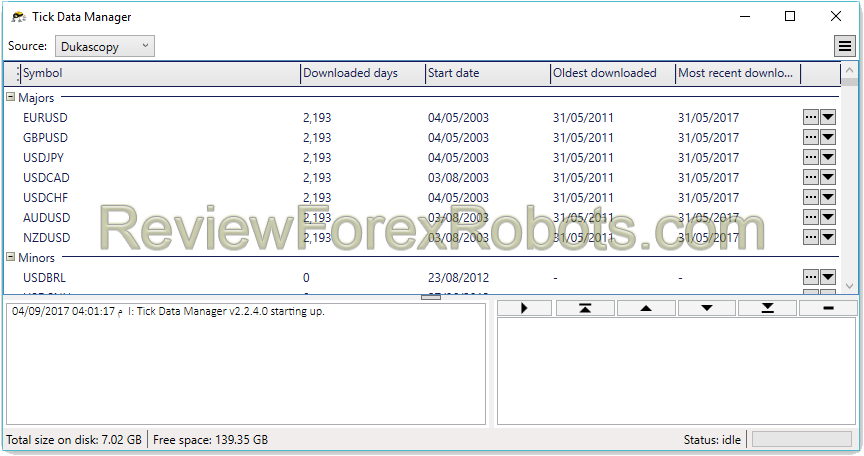

![Tick Data Suite Guide [OUTDATED]](https://www.myfxbots.com/assets/media/products/forex-service/1200-628/tick-data-suite.png)
![How to Download Dukascopy Tick Data and Purse it with Birt's PHP Scripts [Outdated]](https://www.myfxbots.com/assets/media/blog/tick-data-suite/how-to-download-dukascopy-tick-data-purse-birt-php-scripts.png)
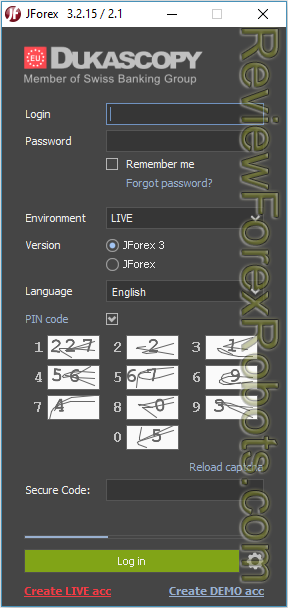
![Download Birt's Free Tick Data Tools and Scripts [Outdated]](https://www.myfxbots.com/assets/media/blog/tick-data-suite/birt-free-tick-data-tool-downloads.png)
![Problems with Conversion to FXT and Tick Data Usage in Tick Data Suite [Outdated]](https://www.myfxbots.com/assets/media/blog/tick-data-suite/problems-conversion-fxt-tick-data-suite-usage.png)
![Free Birt's Batch Script MT4 FXT Files 2GB Limit Removal [Outdated]](https://www.myfxbots.com/assets/media/blog/tick-data-suite/birts-batch-script-mt4-fxt-2gb-limit-removal.png)
![Enabling and Verifying the Use of Prepared Tick Data by MT4 for Backtesting [OUTDATED]](https://www.myfxbots.com/assets/media/blog/tick-data-suite/tds-version-1-4-6-0-setup-wizard.png)
![How to Prepare Tick Data FXT Files for MT4 Backtesting with CSV2FXT [OUTDATED]](https://www.myfxbots.com/assets/media/blog/tick-data-suite/preparing-downloaded-tick-data-mt4-backtesting-csv2fxt.png)
![Tick Data Suite VS Free Birt's Batch [OUTDATED]](https://www.myfxbots.com/assets/media/products/forex-service/1200-628/tick-data-suite.png)
MyFxBots Admin
[Last Modified On Sun, 25 Feb 2024]MyFxBots Admin
[Last Modified On Sun, 25 Feb 2024]Talk about Tick Data Suite
Information, charts or examples contained in this blog post are for illustration and educational purposes only. It should not be considered as an advice or endorsement to purchase or sell any security or financial instrument. We do not and cannot give any kind of financial advice. No employee or persons associated with us are registered or authorized to give financial advice. We do not trade on anyone's behalf, and we do not recommend any broker. On certain occasions, we have a material link to the product or service mentioned in the article. This may be in the form of compensation or remuneration.
Tags
Forex Combo System WallStreet Forex Robot 3.0 Domination Forex Striker Omega Trend Forex Megadroid Broker Arbitrage FX-Builder Forex Diamond Volatility Factor Pro GPS Forex Robot Vortex Trader PRO Forex Trend Detector Forex Trend Hunter Swing Trader PRO RayBOT Forex Gold Investor FXCharger Best Free Scalper Pro Gold Scalper PRO News Scope EA PRO Smart Scalper PRO FX Scalper Evening Scalper PRO Waka Waka Golden Pickaxe Perceptrader AI Happy Bitcoin Traders Academy Club Forex EA Lab Forex Mentor PRO Quant Analyzer AlgoWizard Quant Data Manager Traders Elite Forex Trendy FXAutomater InstaForex RoboForex IronFX Tickmill FXVM Alpari FX Choice TradingFX VPS Commercial Network Services QHoster GrandCapital IC Markets FBS FX Secret Club StrategyQuant X Automated Forex Tools Happy Forex LeapFX Trading Academy ForexTime Magnetic Exchange XM BlackBull Markets ForexSignals.com Libertex AMarkets HFM Broker FxPro Binance ACY Securities IV Markets MTeletool Forex Store Valery Trading EA Trading Academy Expert Advisor Studio Forex Strategy Builder Express Generator EGPForex
Risk
Forex trading can involve the risk of loss beyond your initial deposit. It is not suitable for all investors and you should make sure you understand the risks involved, seeking independent advice if necessary.
Forex accounts typically offer various degrees of leverage and their elevated profit potential is counterbalanced by an equally high level of risk. You should never risk more than you are prepared to lose and you should carefully take into consideration your trading experience.
Past performance and simulated results are not necessarily indicative of future performance. All the content on this site represents the sole opinion of the author and does not constitute an express recommendation to purchase any of the products described in its pages.


